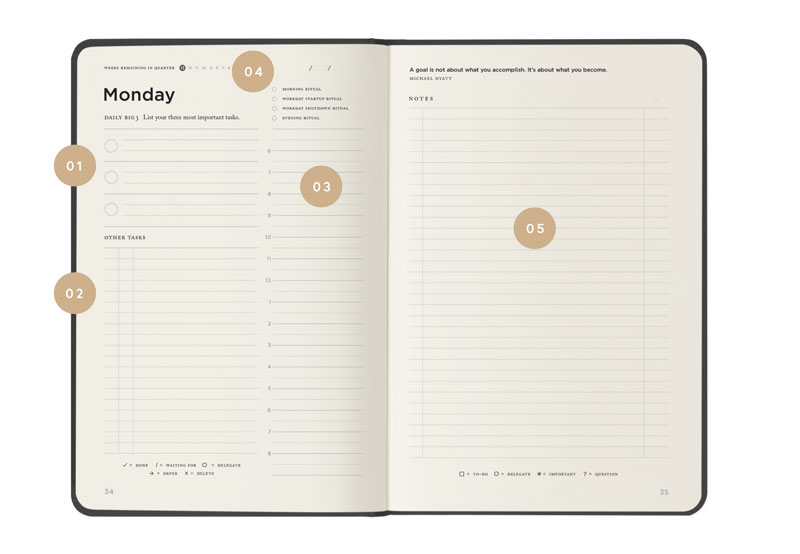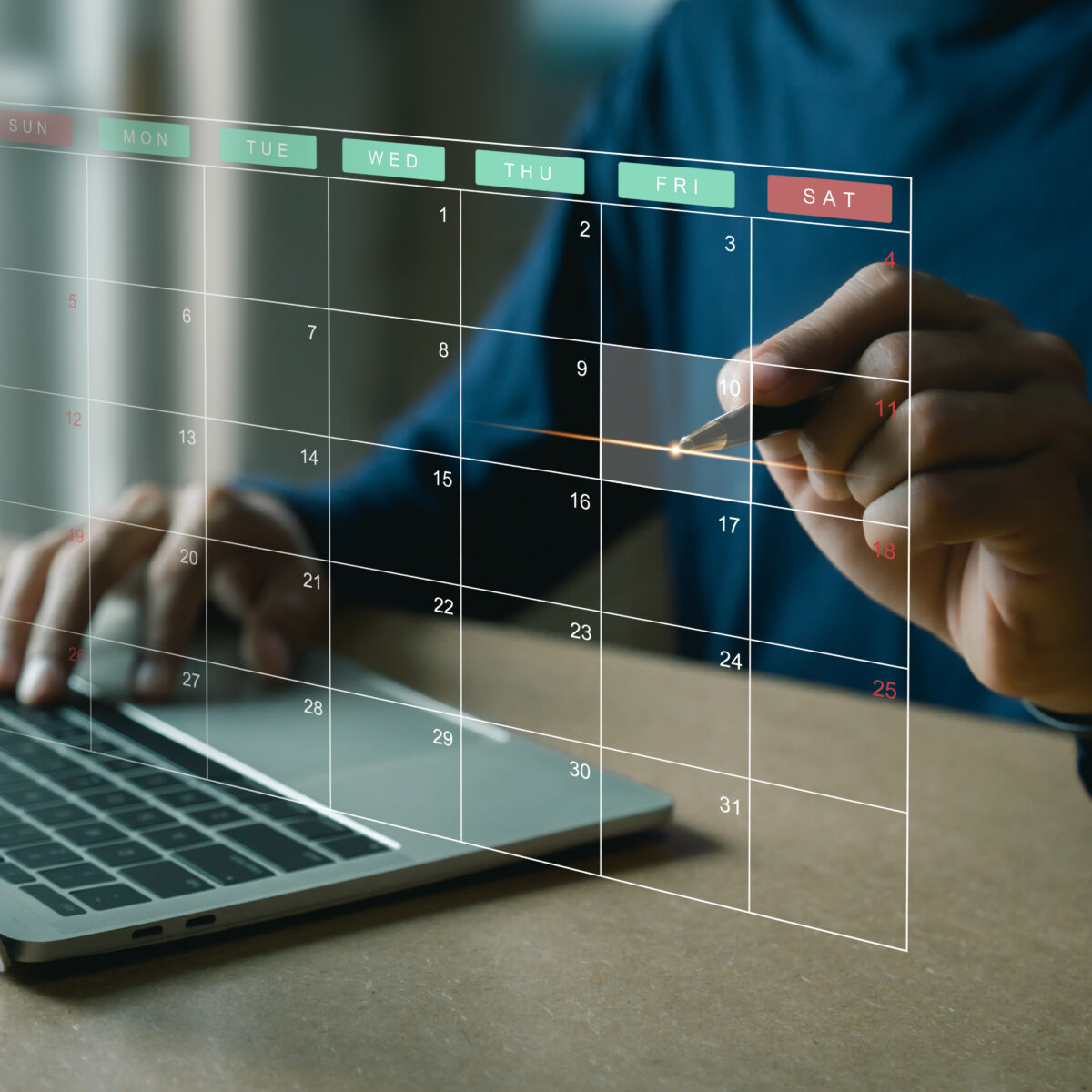I am a technology enthusiast and love to learn from others. So I thought I would share a list of the programs I launch when my computer starts. This might help you discover a few interesting programs. Hopefully, you will share some you use in the comments below.

Let me begin with a disclaimer. I use a Mac, so all my recommendations are Mac related. If you use Windows you can usually find an equivalent program.
I also manage all my start-up programs with a really cool program called Startupizer. It allows me to create different start-up sequences, depending on various conditions, including the day of the week and whether or not I am holding down a modifier key (e.g., ⌘, ⌥, or ^).
These are listed in the order they load.
| Application | Description |
|---|---|
| Alfred | This utility saves me time by searching my local hard drive, bookmarks, and even the web. Think of it as Spotlight on steroids—but much easier to use. There’s no program I use more than this. |
| iKey | This utility allows me to launch programs, documents, or scripts with a single keystroke combination. For example, I launch Apple Mail by typing ⇧⌥⌘-M (yes, that’s three modifier keys plus the “m” key). |
| Typinator | This utility takes an abbreviation and expands it to a phrase, a sentence, or an entire document. For example, I can type addrh, and the program will replace it with my entire home address. If I type ~bl, the program will replace it with my blog address. |
| ScanSnap Manager | This program manages my Fujitsu ScanSnap Scanner. I explain here how I use this slick little scanner to scan all my paper, including receipts directly into Evernote. |
| DropBox | I use this service to share files with my family, friends, and colleagues. The files are stored on a remote server and can be shared with anyone. I also use it to share files with my different devices: my MacBook Air, iPad 3, and iPhone 4s. Also, I am now trying out Dripps, a DropBox-powered file sharing app written by my friend 8BIT. |
| Synergy | Synergy is a tiny utility that puts three buttons to control iTunes on your menubar: previous track, next track, and play/pause. You can also assign keyboard shortcuts to each item, so you can control iTunes from anywhere without switching to the program. |
| Window Tidy | This utility allows me to quickly resize and rearrange windows into a customizable grid, using nothing but drag and drop. It keeps my computer screen organized without a lot of manual fiddling. |
| CloudApp | This utility is probably redundant to DropBox, but I like the interface better. It is also much faster and easier to use. I simply drag a file to the Cloud icon in my menu bar. The file uploads, chimes, and copies the URL to the file to the clipboard. I can then instantly share it with anyone. I will likely replace this with Dripps. |
| SugarSync | This utility runs in the background and backs up all my important folders to a remote server. It can also keep two or more devices in sync. I like this way better than Carbonite or any of the alternatives I have seen. |
| SnagIt | This is the program I use to take screenshots. I have tried Skitch and several others, but this is the one I keep coming back to. It enables you to keep a catalog of all images and even upload them to a remote server and share the link. It’s ideal for documenting or sharing what you see on your screen. The annotation features are excellent. |
| Google Chrome | This is currently my browser of choice. It seems faster to me than Safari or Firefox. Your milage may vary. |
| Path Finder | This is a slick replacement for Finder. It has a tabbed interface so you can open different folders in separate tabs. It is very handy for copying and moving files. I can’t imagine going back to Finder. |
| This is the e-mail client I use. I used to use Outlook but got frustrated with its bloat. I love the simple elegance of Mail. I have tried a few others, including Sparrow, Postbox, and Thunderbird. I keep coming back to Mail. Mine is pretty customized with filters and scripts. | |
| Google Calendar | I created this app with a little application called Fluid. It turns any web page into a stand-alone, launchable application. I switched to Google Calendar from Outlook, so that I could share my calendar with people who don’t work in my own company. |
| HootSuite | Again, I created this app with Fluid. HootSuite is my can’t-live-without, social media dashboard. I use it to manage Twitter, Facebook, and LinkedIn. I have written about it here. |
| Evernote | This is my digital brain. I store anything I want to reference later, including receipts, PDFs, contracts, invoices, checks, web pages, literally everything.I have written a series of twelve articles on how I used it to go paperless. |
| Nozbe | This is my task manager. I keep all my to-do lists and project lists in it. I have tried almost everything on the market, and this is still my favorite. I explain why in a blog post I wrote about a week ago. |
| Cobook | This is my newest addition. It basically replaces the Mac Address Book app. It is so cool. It will even go out and find your contacts’ profile pictures by looking them up on Twitter, Facebook, and LinkedIn. It uses the e-mail address to find a match. |
So now it’s your turn. What programs do you automatically load when you restart your computer? If you are not sure (and not using a program like Startupizer, look under > Preferences > Users & Groups > [Your Name] > Login Items.
Disclosure of Material Connection: Some of the links in the post above are “affiliate links.” This means if you click on the link and purchase the item, we will receive an affiliate commission. Regardless, we only recommend products or services we use and believe will add value to our readers. We are disclosing this in accordance with the Federal Trade Commission’s 16 CFR, Part 255: “Guides Concerning the Use of Endorsements and Testimonials in Advertising.